
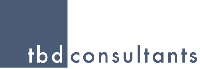
Printable PDF version
Subscribe to our newsletter
Strategic Planning
Uniformat
II
TBD Bid Index
Work Breakdown
Structure
Microsoft Office 2007
Construction
Management Specialists
111 Pine Street, Suite 1315
San Francisco, CA 94111
(415) 981-9430
www.TBDconsultants.com
Strategic
Planning
Tony
Vallance
Starting a project off with a sound strategy sounds like a good idea, but how do you do it? Click the link below to read Tony's views on what Strategic Planning is and how it should be implemented.
What is the format that CSI recommends for early estimates and for outline specifications? It is not Masterformat, but the building element system known as Uniformat II. Click the link below to find what this format is about and why it is recommended.
Last quarter we introduced the TBD Bid Index - what has happened in the bidding market since then? Click the link below to see the updated TDB Bid Index.
WBS - Work Breakdown Structure
What is a Work Breakdown Structure, and what would you use one for? Are they just for scheduling? How would you put together such a structure. Click the link below to read about Work Breakdown Structures.
Geoff’s
IT Gems
Microsoft
Office 2007
The last really major change to the Microsoft Office suite was in 1997, and, since that time, other versions of that popular set of software have added features, and changed things around a bit, but a user moving directly from Excel 97 to Excel 2003 would still know his or her way around the application fairly easily. That is going to change with the next version.
Office 2007 is a complete reworking of the suite, with a new interface and new file formats. The first noticeable change is when you look where the menus and toolbars used to be – now you see something that at first glance looks like menus and a rather strange looking toolbar, but which is now called the Ribbon, and a different Ribbon appears when you click another of the “menu” names (and the Ribbon might also change when you select a particular object, like a chart).

Microsoft found that most of the “new” features people requested already existed, but users didn’t know they were there. The Ribbon is designed to make the features more readily accessible (while the previous menus and toolbars deliberately hid features you didn’t use regularly).
So where has the File menu gone? It is now the Office Button at top left of the screen. If you are used to finding Options under the Tools menu, you can now find it near the bottom right of the menu that drops from this Office Button. There are also all the old favorites from the File menu, such as New, Open, Save, Print (which includes Print Preview) and Close, along with the list of recently opened documents.
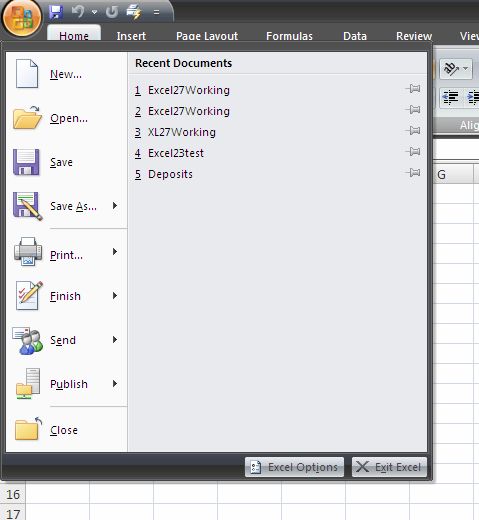
We’re all used to right-clicking on everything, aren’t we? Doing so now will bring up a similar shortcut menu to those we’ve become used to, and now often accompanied by an associated toolbar.
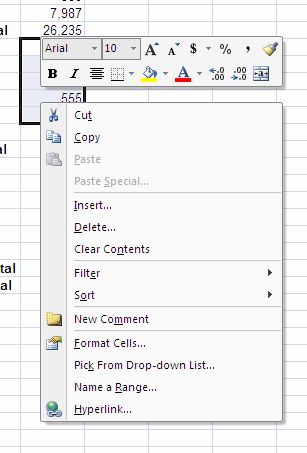
The file format has also changed, supposedly based now on XML (eXtensible Markup Language), but in a compressed form that results in far smaller file sizes than the Office 97 - 2003 suites have produced. Does that mean that everyone needs to upgrade to Office 2007 to stay compatible? Happily, no. While the new 2007 applications have the option of reading and writing to the old format, you can also add the ability to read the new format to previous versions of the Office suite. Trying to open a Word 2007 document in Word 2003 brought up this prompt (click the image to get a larger version of it):
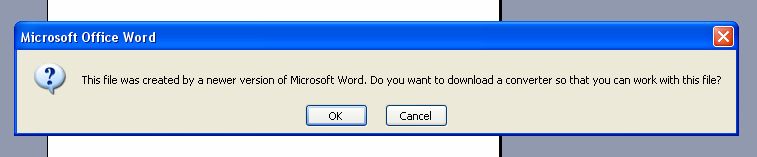
So, it looks as though a bit of a learning curve is going to be involved in adjusting to Office 2007, but it shouldn’t be too daunting, and it seems that the rewards should be worth the effort.
Design consultant: Katie Levine of Vallance, Inc.